Album Proofing – Queensberry d
Album Proofing (design by Queensberry)
Communications between you, your client and your album designer at Queensberry are much easier with Workspace Album Proofing.
You've received your Album proofing link, now what?
Queensberry designed album proofing is divided up into two tabs. Conversations with designer and conversations with
How to add Comments: If you want to make your own comments or request changes to the design before showing it to your clients, you can click anywhere on a layout to make a comment, you must be in the “conversations with designer” tab to add comments to the designer. So the designer knows exactly what you're referring to, click on the layout or image that your comment refers to. Once you've finished commenting on the album, click "SHARE" and then "Send edit requests to QBY Design" Our designer will respond, and send you a new version.
We suggest that you don't pass the album on to your client until you're personally happy with it.
How to view conversation history: Click the "Conversation History" icon (the clock) in the bottom right-hand corner. You can review all dialogue history between you and your designer, or you and your client.
PLEASE NOTE: If you have sent the album to your client for proofing, you will only be able to review the conversation history between you and your client once the album is back with you (when they've submitted feedback or approved the album). You will still be able to see the conversation history between you and the designer while the album is with your client.
How to share on social media: Click SHARE and then "Share album on social media or by email" and follow the prompts.
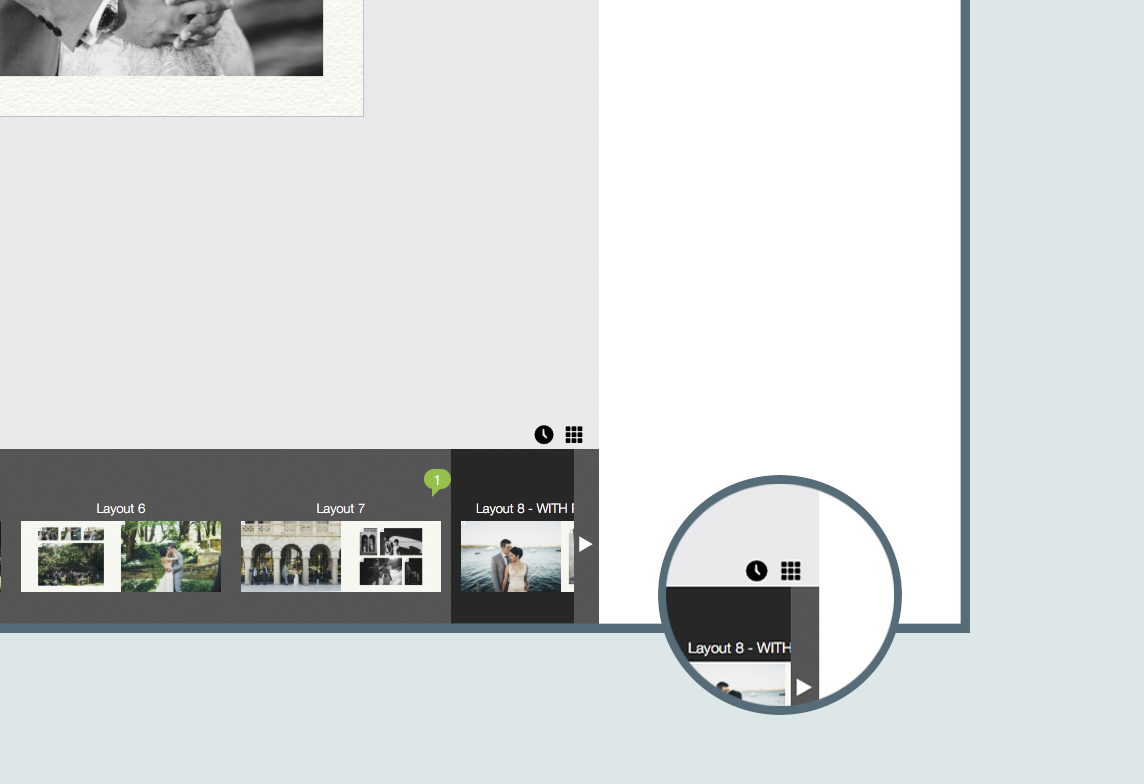

loading...

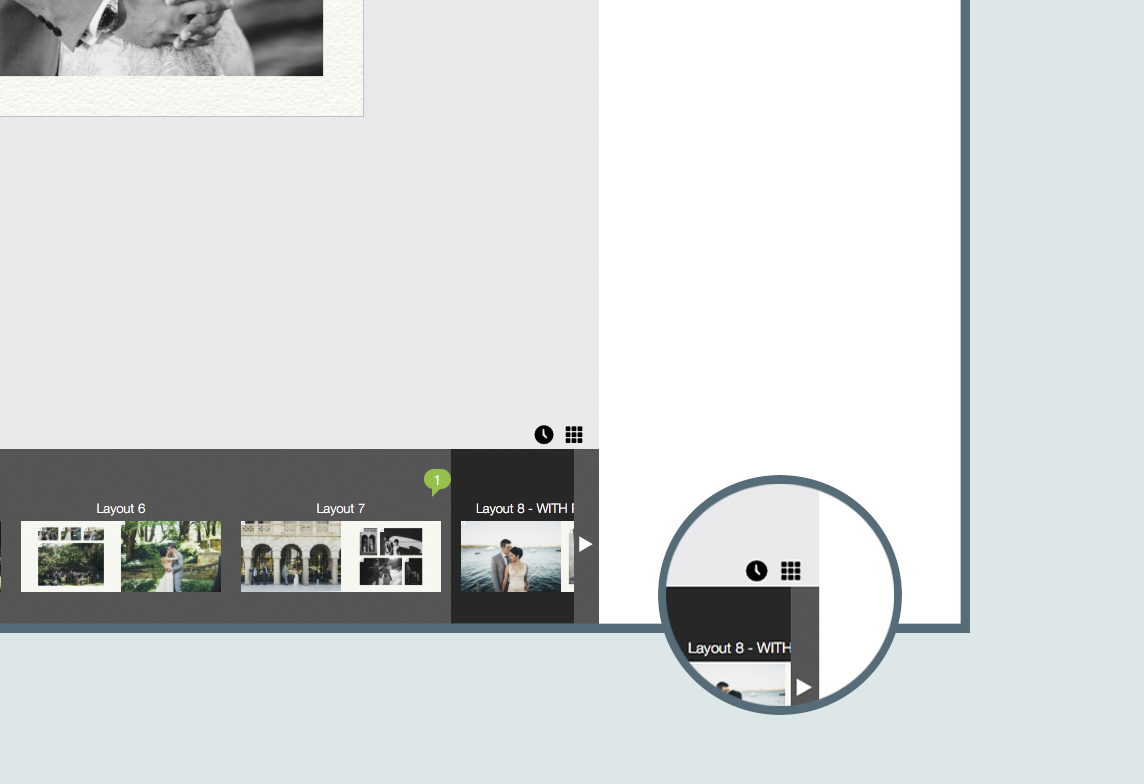
If you need to send additional files (e.g. replacement images): Upload them by clicking "Support Files" in the top-right hand corner. If it is for the design, please make notes on the layout they are for E.g. "Replace image one with support file '706.jpg' You do not need to notify us that they are sent. If it is for something else e.g. supplying a logo for your title page, please email info@queensberry.com letting us know you've sent the file.
If you have requested a cover motif or a translucent title in the album, they won't be available to preview in design drafts, but the details you entered can be viewed in the album's "details" page in Workspace.
Sending design to client and passing on feedback
When you're ready to show the design to your clients: Click “SHARE” and "Send to
Note: You must click "send" once you are in the HTML editor to make the online proofing live. If you wish to add the link into your own personal emails, send the Album Proofing email to yourself (to make the page go live) and copy the link from there. Also please be careful not to edit the URL and PASSWORD when you’re editing the text in the email itself!
PLEASE NOTE: If you have sent the album to your client for proofing, you will only be able to review the conversation history between you and your client once the album is back with you (when they've submitted feedback or approved the album). You will still be able to see the conversation history between you and the designer while the album is with your client.
Your client can now comment, suggest changes, or approve the design. If your client submits feedback you will be notified and, if necessary, you can click “copy comment” this will copy the comment to your designer. You will then need to click “SHARE” and then click "Send edit requests to QBY Design". Queensberry does not see any of your conversations with your clients, so make sure you pass on the comments. If your client isn’t clear you can edit their comments, to ensure the designer knows what your client is asking.
Once you've sent the design on (to either Queensberry or your client) you won't be able to make further comments until you receive a new version from us, or feedback from your client. This is to avoid confusion, or comments or requests being missed.
SHARING THE DESIGN ON SOCIAL MEDIA, IS JUST A SLIDESHOW VERSION AND DOES NOT ALLOW PROOFING





