Send album for proofing
Send album for proofing
You can send an album you've designed in Photojunction, to Workspace for proofing.
Introduction
Album proofing is one of Workspace's most popular features.
You can proof Queensberry books and albums for free, whether you design them in Photojunction or Workspace.
For non-Queensberry
Your albums are proofed on a site that highlights YOUR brand, not someone else's. You can integrate your Workspace site with your existing site, use it as a stand-alone site, or just use it to proof albums - it's your choice.
That does mean that before you start proofing albums you'll need to set up your Workspace website.
BUT don't worry! Our websites are template based, so can be set up in 10 minutes or so - depending on how customized you want the pages to look.
Take a look at this demo site for an example of what your clients will see.
You'll need to login to see the feedback and sharing pages - the password is password
With that introduction, here's how to proof Photojunction albums in Workspace.
Proof Photojunction albums in Workspace
Before you start you'll need to go to the Queensberry Workspace panel in Photojunction Preferences, and enter your Workspace username and password.
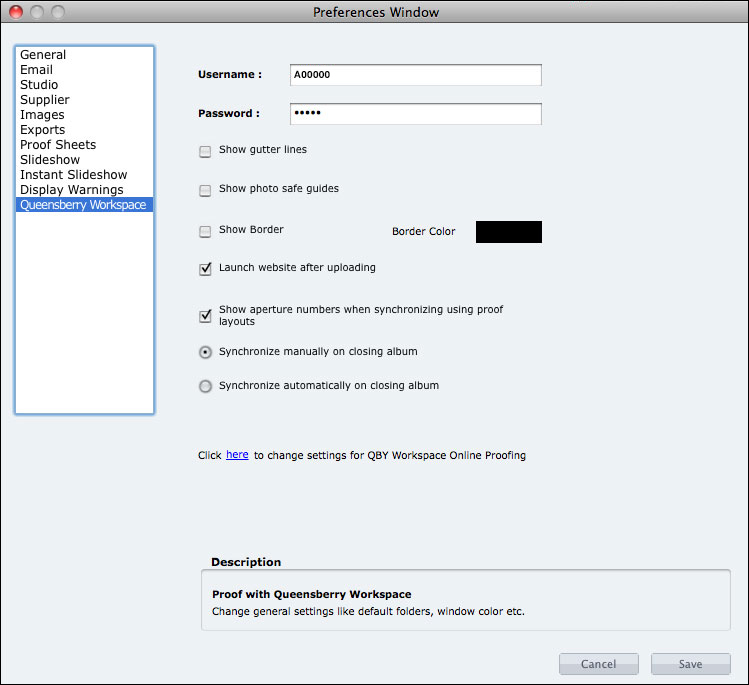

loading...

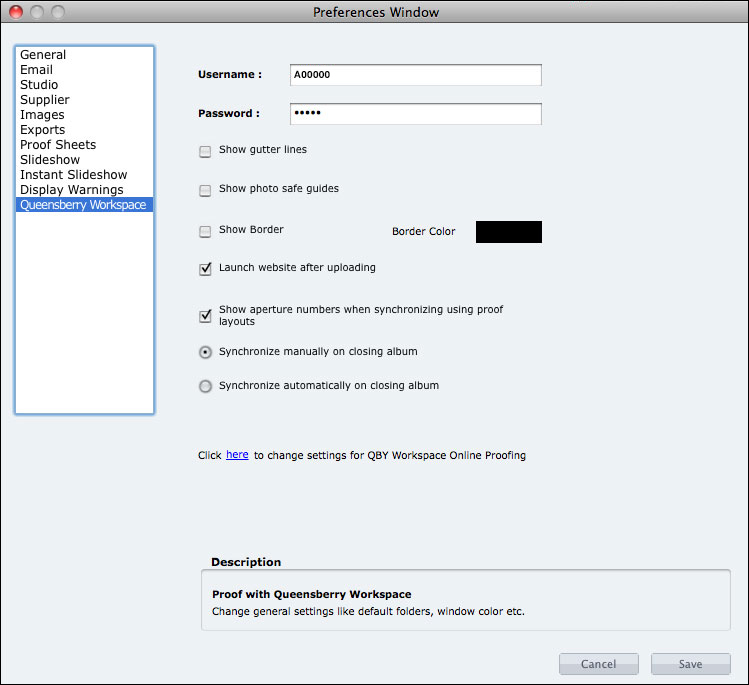
In the Photojunction Preferences window you can change how your albums will look when proofed. You can choose whether you want to show gutter lines, photo safe guides, or aperture numbers.
Once you have set up to proof a particular album with Workspace, if you make changes to the design you can update your proofs by going to the 'Album' menu in Photojunction and choosing 'Sync with Queensberry Workspace'.
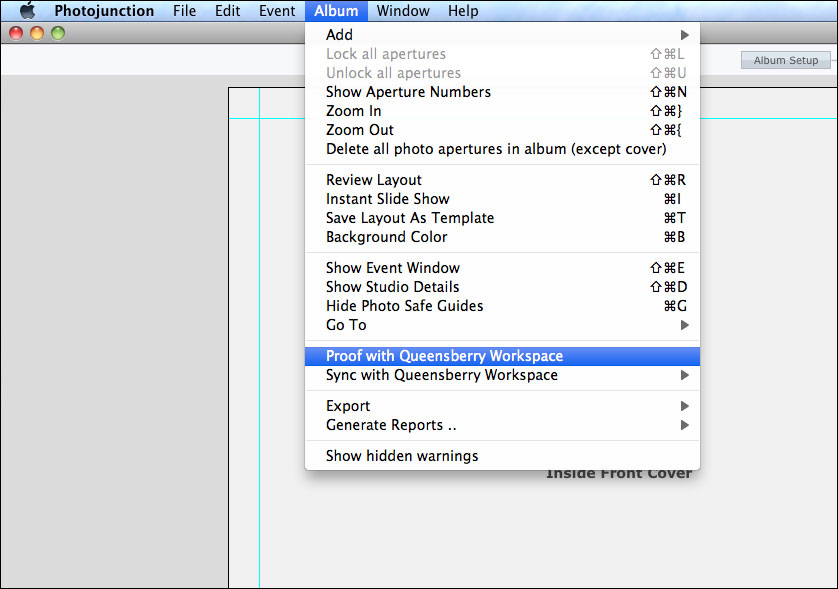

loading...

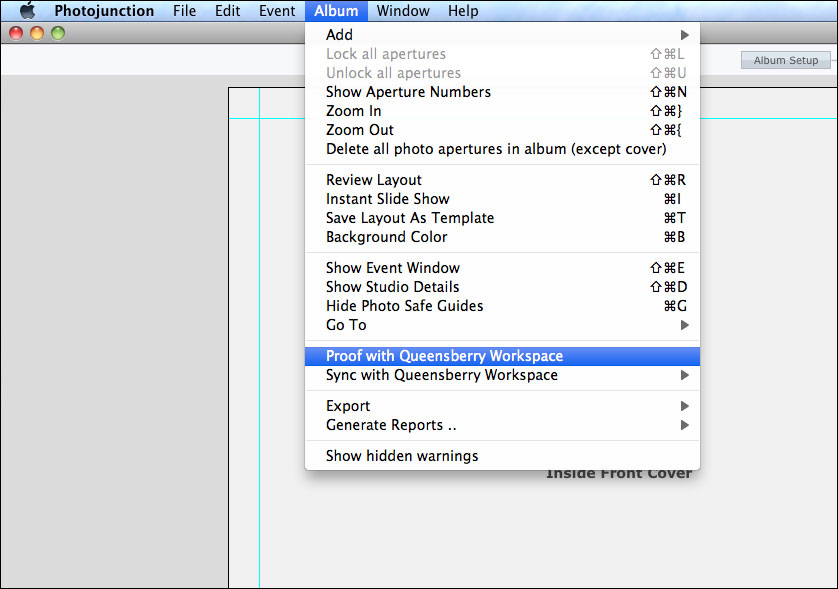
Then, once you've got the album you want to proof open in Photojunction, go to the Album menu and choose 'Proof with Queensberry Workspace'.
In the Queensberry Online Proofing window, enter a name and password for your album, adjust the other settings if you wish, click 'done' and Photojunction will create proof layouts and upload them to your Workspace account. (Your client will need to enter this password to comment and/or approve the album.)
Your Workspace admin site should automatically launch once your album proofs have been uploaded, but if not, you can login to Workspace and go to 'Review Albums' in the main menu. Click on the 'Share' button to send it to your client for proofing and approval or to share the album publicly on facebook, twitter etc.





