Edit Event Defaults
Edit Event Defaults
Before you upload your images to Workspace, you need to apply some Event Defaults. These will automatically apply a particular price list, watermark and proxy image size, as well as some other settings you may want to change.
Edit Event Defaults
1. From the Workspace Dashboard, select SETTINGS
2. From the dropdown menu, click Appearance
3. Click on the Event Defaults tab
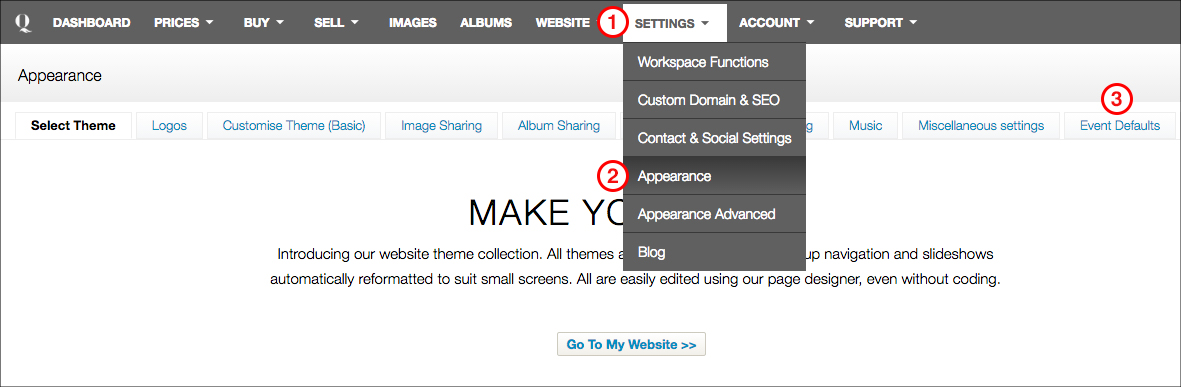

loading...

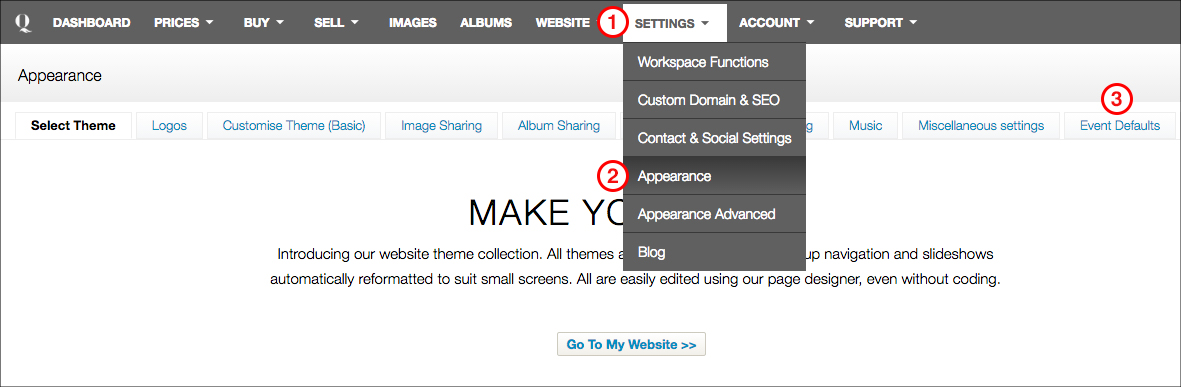
On this screen, you can select the default settings for images you upload into events in Workspace (rather than applying a price list to each event or collection manually).
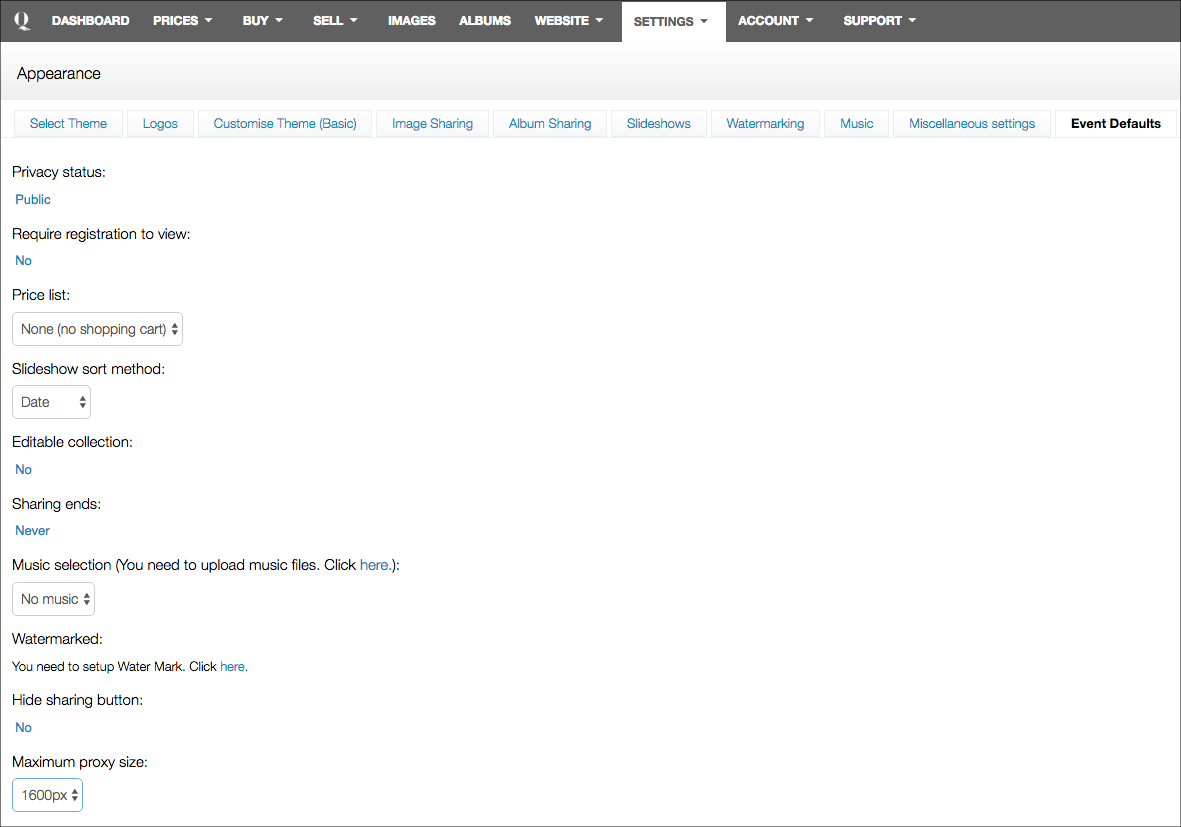

loading...

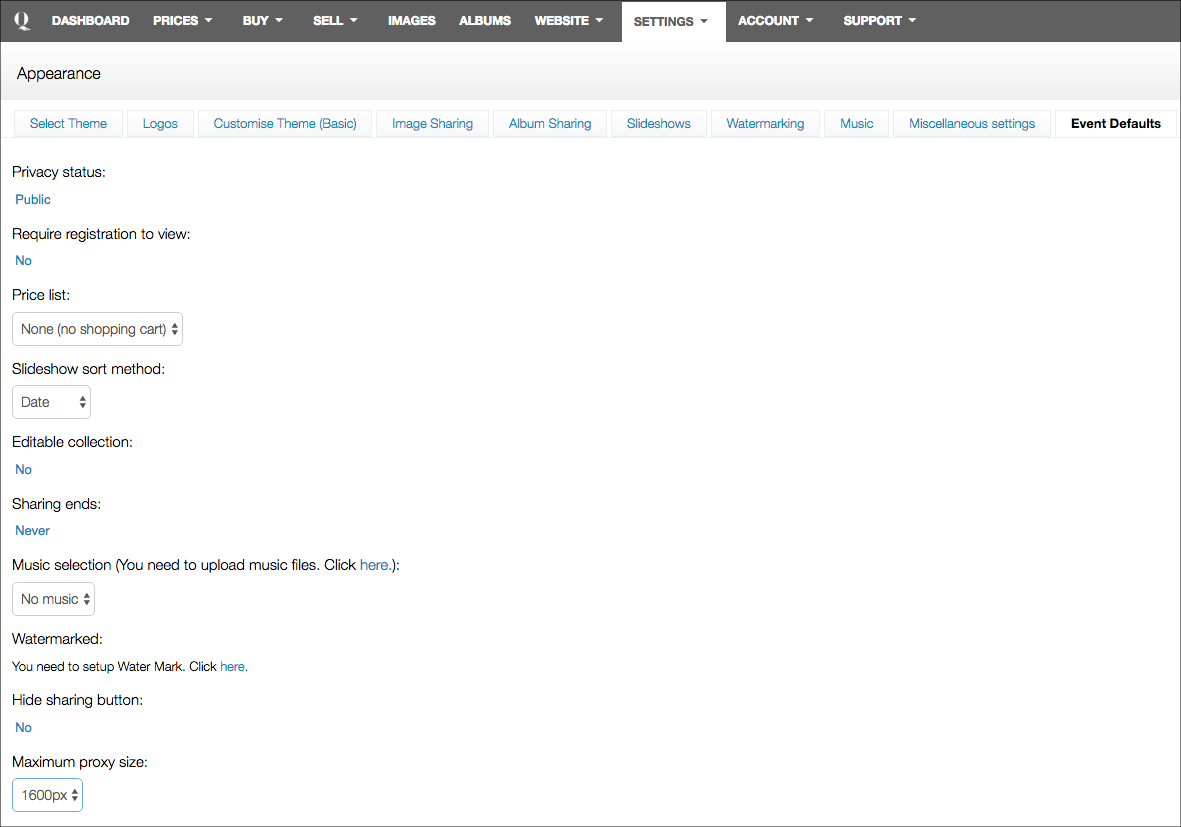
Privacy status: You can change this setting to Public, Semi-Private or Private. Setting the event default to Private means that every event you upload will automatically be private and have a password attached to it.
Require registration to view: You can require your clients to register before being able to view the event.
Price list: Choose a price list to automatically attach to an event and its collections when it is uploaded. You need to select the price list here or you will have to add it to each collection individually.
Slideshow sort method: Change how your slideshow is sorted (date etc.). We recommend setting this to
Editable collection: Choose whether or not to allow client editing of collections within the event.
Sharing ends: Set a time and date limit for when your clients can no longer access the event.
Music selection: Add music to the event that will play when your client views it.
Watermarked: Add a watermark to your images to stop
Hide sharing button: Allow or disallow sharing of a collection or event.
Maximum proxy size: Select the maximum size so your customers cannot screenshot or download and print the image without purchasing (recommended). Set to the smallest possible size.





