School Price List Setup
School Price List Setup
To sell prints and other products directly from your website, you will need to set up your price list. The simplest way to add products is to create packages, even for an individual product (so they display under the same product type and are easy for your client to purchase)
Price List Setup
1. Click SELL in the main navigation
2. Select Price Lists from the dropdown menu.
3. Click the Create New Price List button.
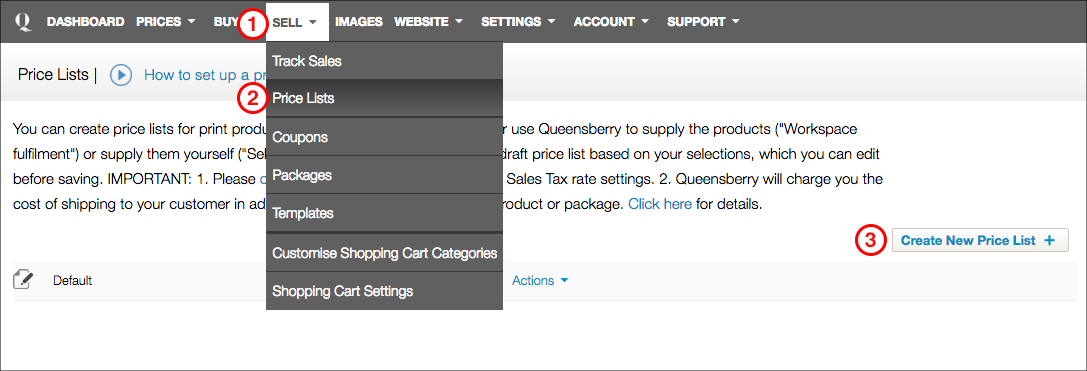

loading...

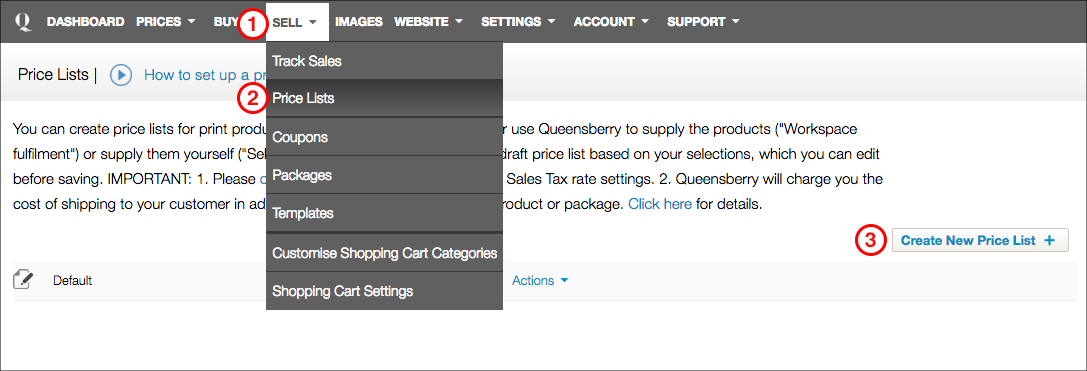
4. Choose the settings for your price list.
IMPORTANT: In the shipping section, the charge per shipment and self-fulfilled package shipment section needs to be filled out or we take the balance from what you charge your client. Here is where you enter the price you want to charge your client for individual delivery. eg. $10.
5. Click the Continue to Set Prices button
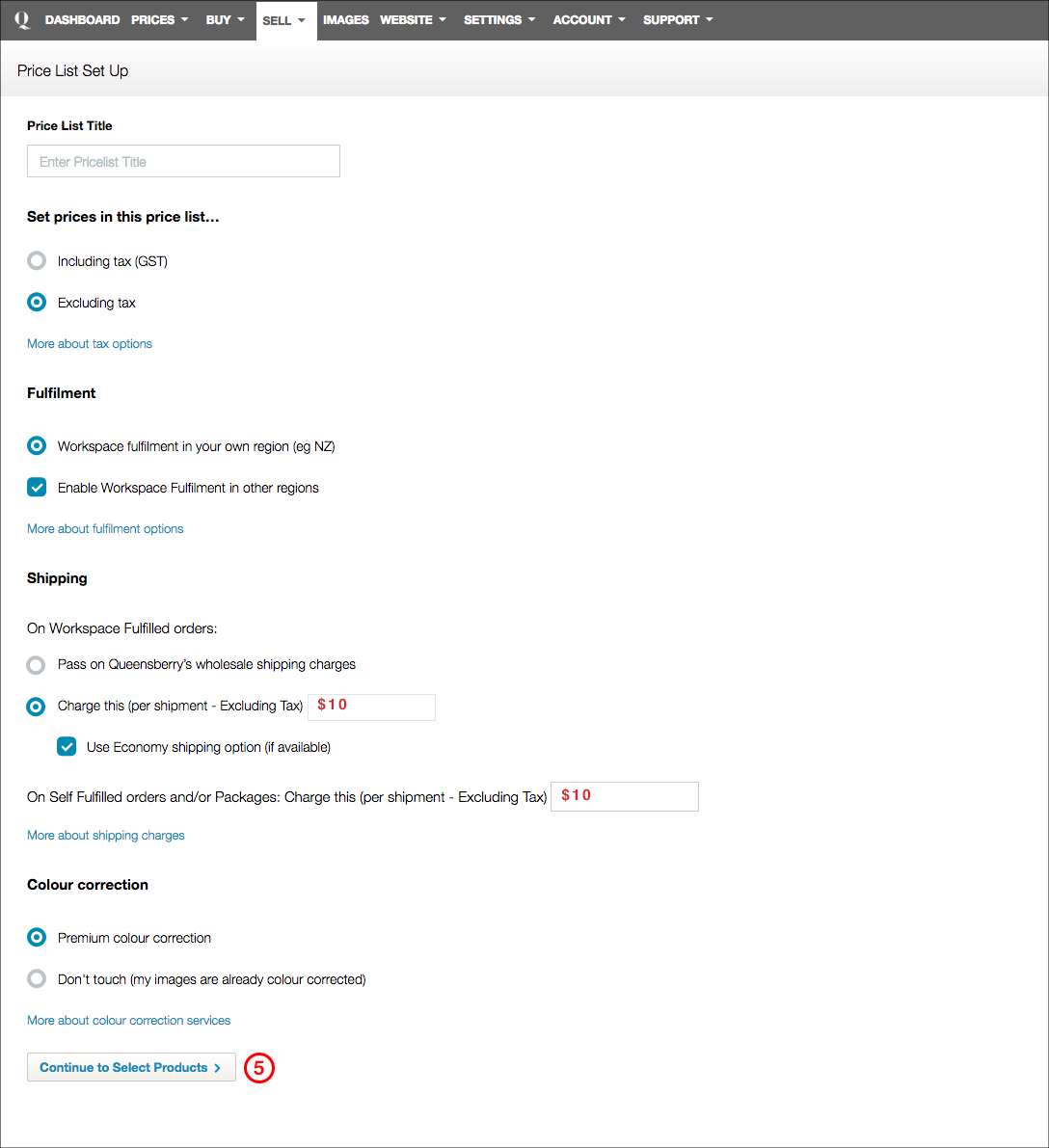

loading...

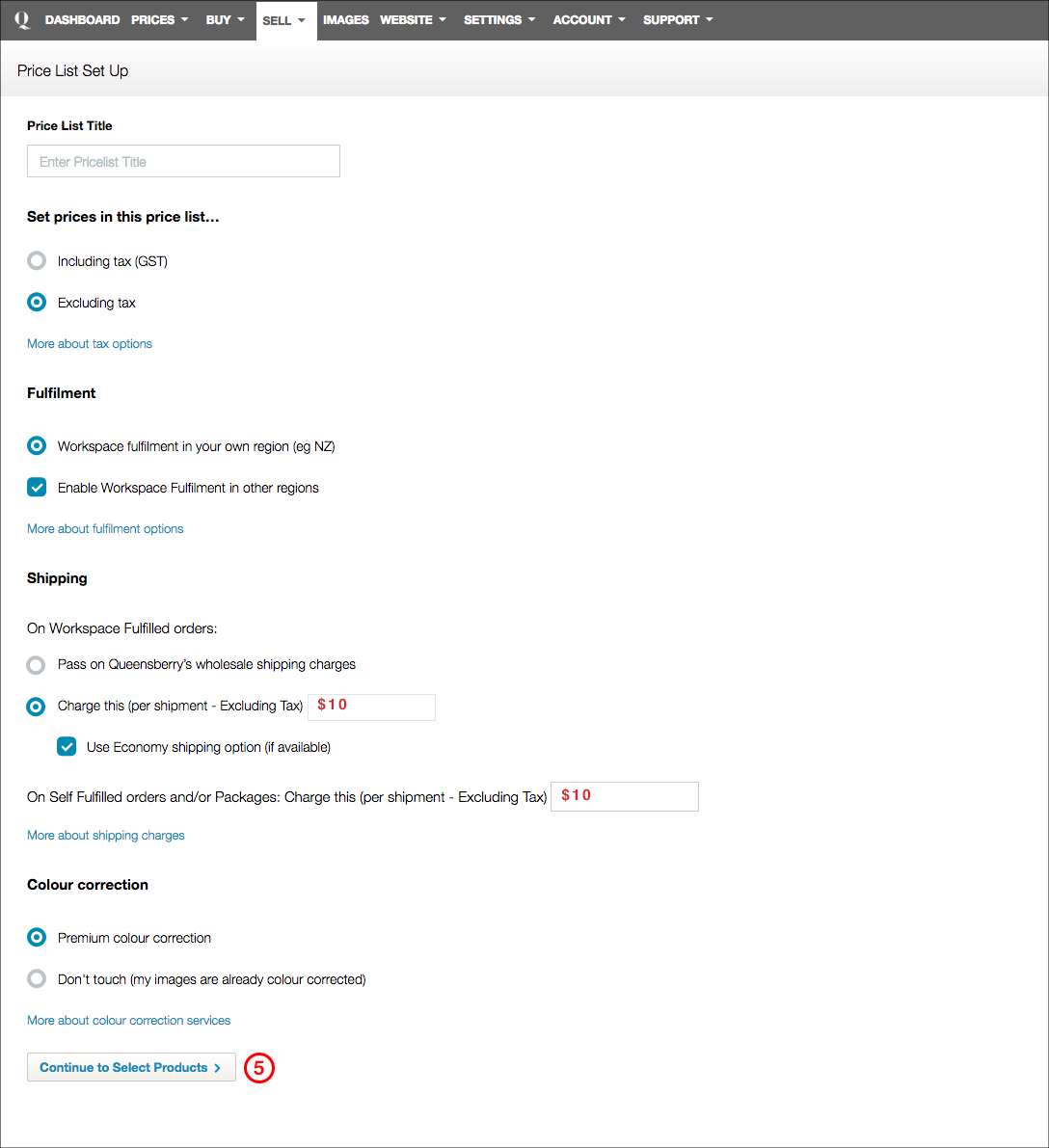
6. Select Packages from the menu. If you have not created any packages, follow the prompts to go to the packages area and create your first package.
The video tutorial below shows you how to create packages and add them to your price lists.
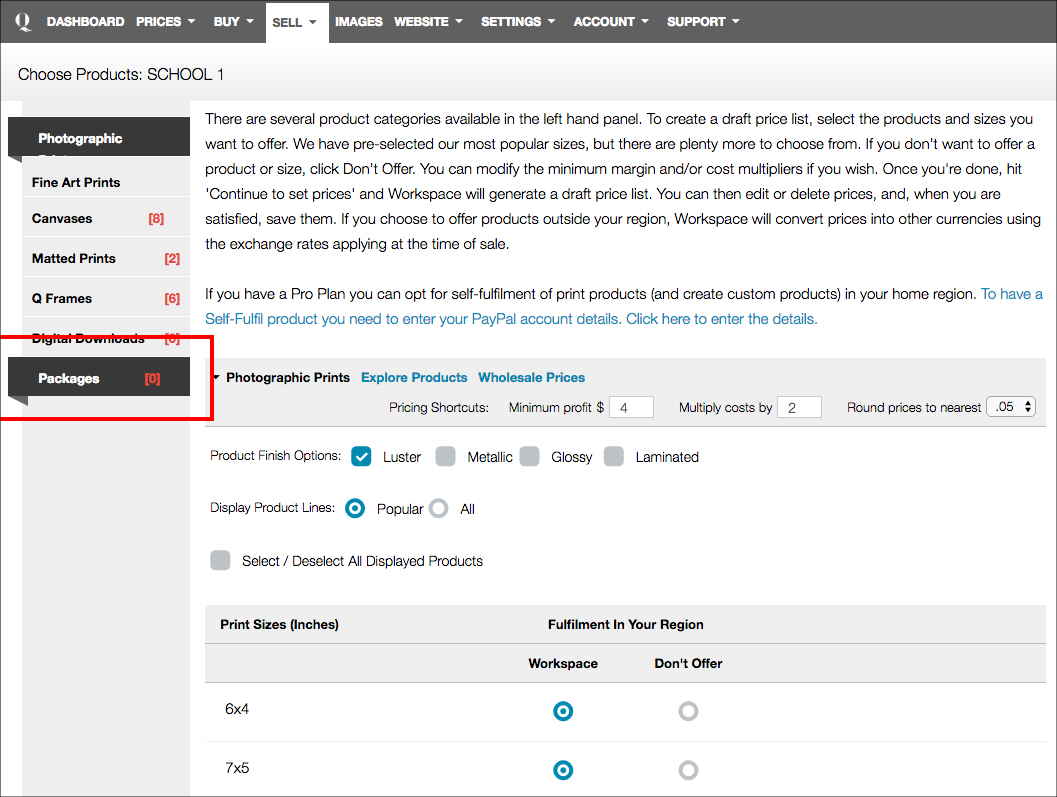

loading...

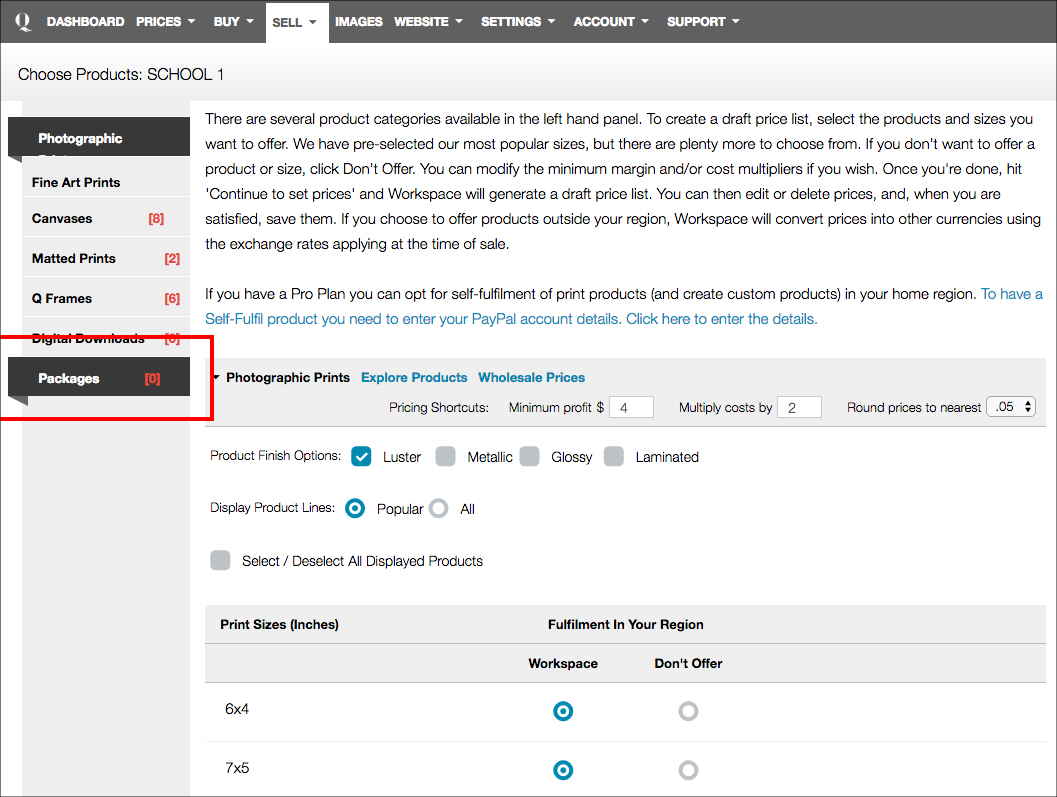
Setting up packages
The easiest way to set up your price list and allow your clients to purchase, is to create packages. Watch the tutorial below to see how to create packages and add them to your price list.
Important: In the shipping section, the charge per shipment and self-fulfilled package shipment section needs to be filled out or we take the balance from what you charge your client. Here is where you enter the price you want to charge your client for individual delivery.
See example below:
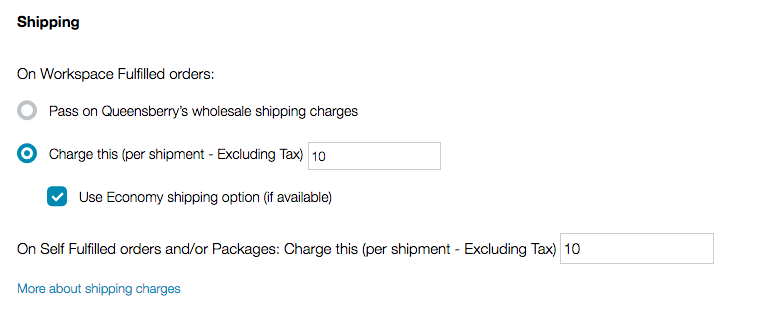

loading...

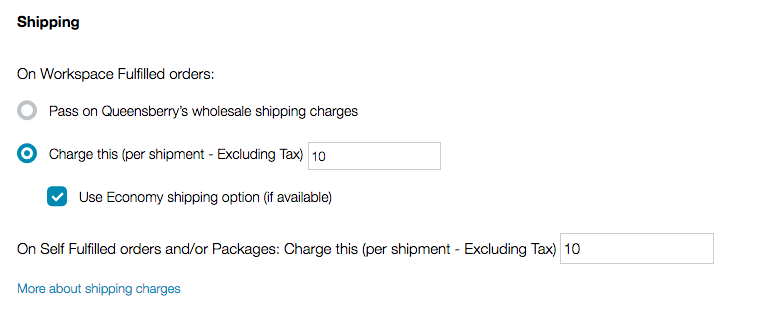
Test it: Once you have set up your price list, it is wise to test it on your website, making sure that the correct packages and prices are showing.
Login to a shopping cart using information from your CSV, and click BUY. Here you see what your client will see, the gallery and the products that are available for them to purchase.





