Photojuction and colour manage
Photojunction and colour management
Read the information below to understand best practice for colour management of your images in Photojunction, which will deliver the best looking printing possible.
Before you start
Photojunction will display your images correctly on-screen provided you set up your monitor's ICC Profile in Preferences.
It's also important to ensure that your images are ICC-profiled, that you've set up your Photoshop colour settings and that you profile your monitor.
Be sure to soft proof your images before uploading, so you know how they'll look when printed. Soft proofing functionality is built into Aperture and Photoshop, but requires purchase of a plug-in if you're using Lightroom 3.
This article assumes you're editing your images and exporting your page layouts using Photoshop. If you're using Aperture or Lightroom instead, and don't have Photoshop available, please read the notes at the end of this page.


loading...


Convert images to your Photoshop working space
Things go a lot smoother if the profile of your images matches your Photoshop "Working Space".
The way Photoshop works means that new page layouts created by Photojunction’s scripting process will open in your chosen Working Space.
Unless the embedded profiles match that Working Space, Photoshop will prompt every time Photojunction’s script opens an image or pastes it into the layout - a couple of hundred prompts for every album!
You can see why it’s so important to make sure the embedded ICC profile of the images matches your RGB “Working Space” (we recommend Adobe RGB (1998). It’s especially important if you've turned on the "Warn when opening" and "Warn when pasting" prompts.
If you need to convert, some loss of quality will in theory result, but this is highly unlikely to be apparent. Far more important is that things will go smoothly from then on. You will have saved the image in a wide gamut colour space, meaning a high-quality file can be expected, and no further changes of colour space should be necessary until final printing.
Follow the links for more on Queensberry's file specifications, working space and soft proofing information.
Exporting images and page layouts for printing
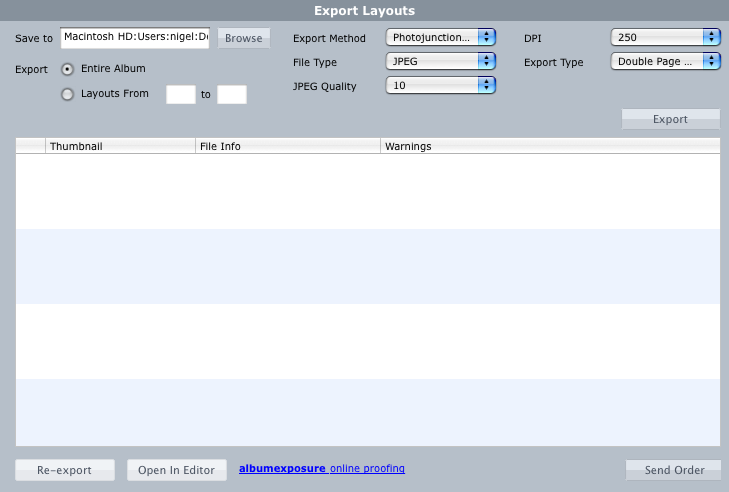

loading...

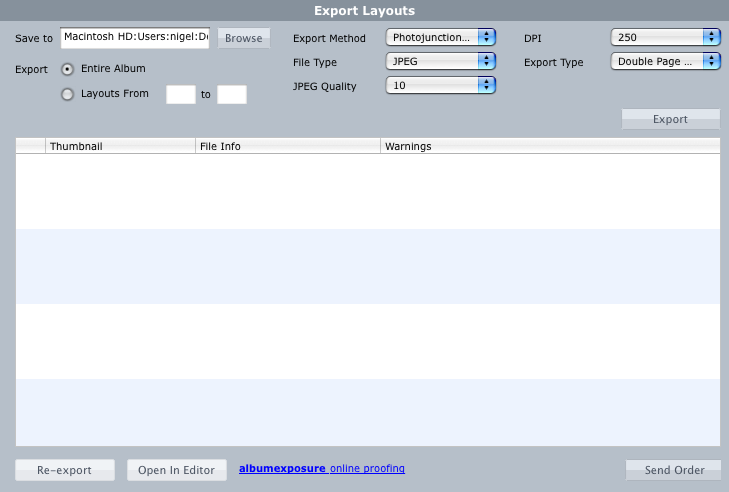
When creating album layout files for printing using Photojunction you can either:
• Export either individual images (matted albums only) or composite album layouts, or
• Create these either using Photoshop or directly in Photojunction.
The "direct" method will create a correctly profiled image file but we still recommend the Photoshop export option because:
• It creates a layered PSD file.
• It’s easier to edit individual images in composites.
• Queensberry requires layered files to colour correct multiple-image album layout files.
• If your images need to be sized up past pixel for pixel (not normally an issue) Photoshop’s interpolation algorithms will give a better result.
If you don't have Photoshop
As we've said, Photojunction depends on Photoshop to create your page layouts for printing. What happens if you don't have it?
If you're using Lightroom or Aperture instead of Photoshop for colour correction, we recommend using our Export, Print and Assemble service when ordering from Queensberry. If you select that option Photojunction will upload the individual JPGs required by your album design, and we'll generate the layouts for you.





