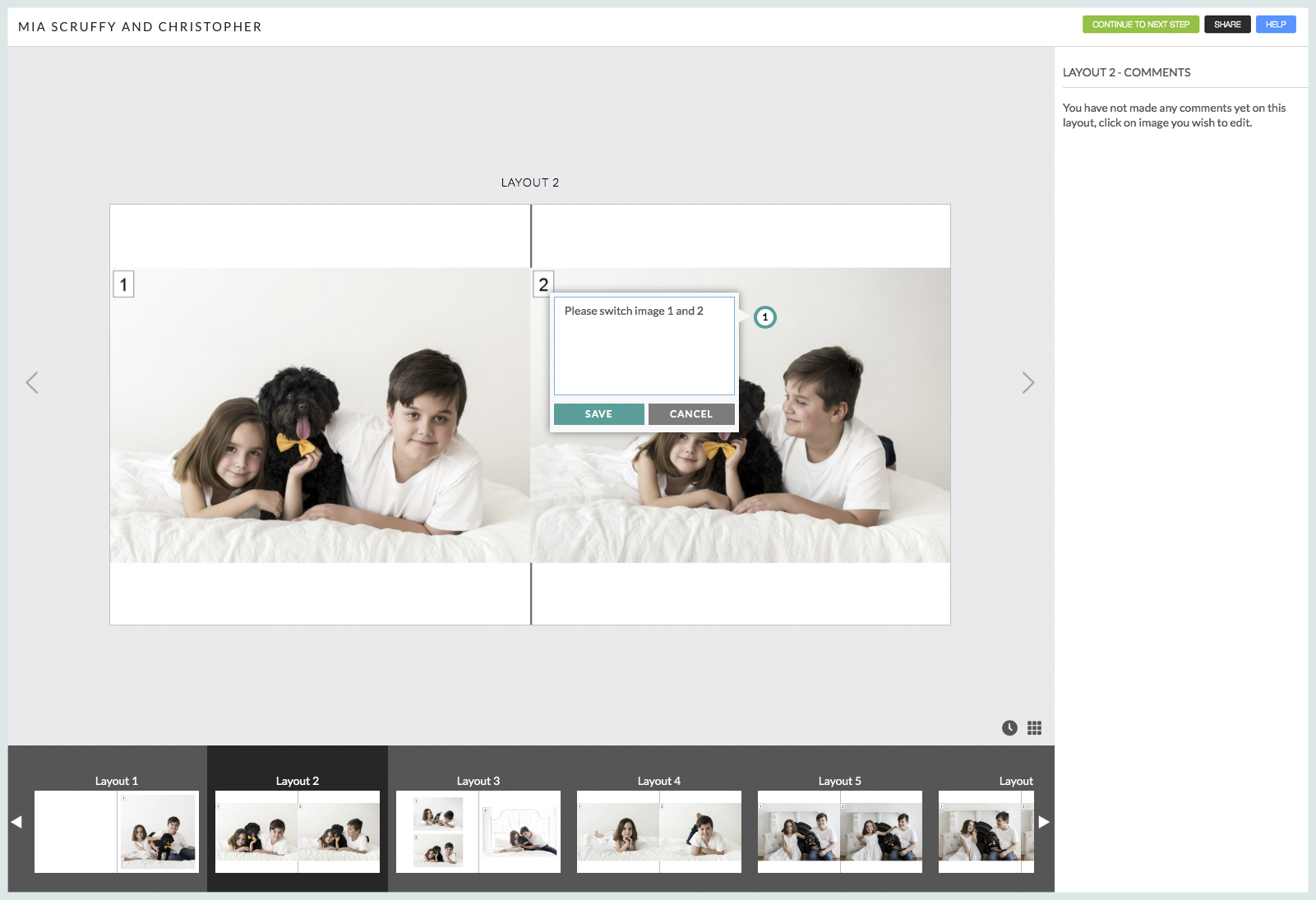Album Proofing Introduction
Album Proofing introduction
It's not compulsory to have your client's approval of an album design before ordering the product, but most photographers do. Workspace Album Proofing is a transparent and intuitive way for clients to communicate feedback and change requests, and, when they're ready, to approve the design so you can place the order.
You will do not need to have a Workspace subscription to use album proofing unless your album is designed in third-party software.
How did you order your album?
Album Proofing looks and works differently depending on how you order and how your album was designed. Read on for a brief overview, or click the links for more detail and video tutorials:
I used Queensberry Design Service to order my album
When you order an album with Queensberry Design Service, you'll need to communicate with the Queensberry designer to request changes, comment or approve the design. You'll probably also want your clients to review the design. To avoid confusion — and sometimes awkwardness! — you can send comments to the designer or the client, but not both. To add comments to your designer, you must be in the designer tab. To add comments to your client you must be in the client tab. The designer can't see your client's comments unless you share them, and before we make the album you must approve the design, not your client.
I used Workspace to design my album
When you design an album in Workspace you can send it directly to your client for review. Your client can then comment, suggest changes, or approve the design. If your client submits feedback you will be notified and, if necessary, you can make the required edits to the design and send a new version. Once they have approved the album, you can place the order in Workspace.
I used Photojunction to design my album
When you finish the initial draft of your client’s album in Photojunction, select ‘proof with Queensberry Workspace’ under the Album menu. PJ will upload the proofing images to Workspace. You will then need to login to Workspace and share the proofing images with your client.
I used third-party software to design my album
Designed by you, in third-party software. When you’ve finished the initial draft of your album and wish to send it to your client for proofing, you will need to upload your JPG files to Workspace. Simply go to the “Albums” tab in Workspace. Click the "3rd party album proofing" button in the top right-hand corner. You will need a paid Workspace plan to use this feature.
What's new?
Updates in the latest release...
Updates to Comments: Comments are organised layout by layout, with an intuitive marker tool that lets you and your clients click anywhere on a page, and make comments or requests specific to that particular layout or image.
Receiving Feedback: Once you receive your client's feedback, it's easy to keep track of your changes, by marking comments as "completed" and/or replying to them before you send a new draft version.
Locked design: To avoid misunderstandings, versions are locked while you're waiting for your client's feedback (or vice versa).
Approving designs: Once your clients are ready to approve the design it's easy for them to click "approve", so can you place their album order.
Help for your clients: Send your clients a link to this article, which shows them how to use album proofing.
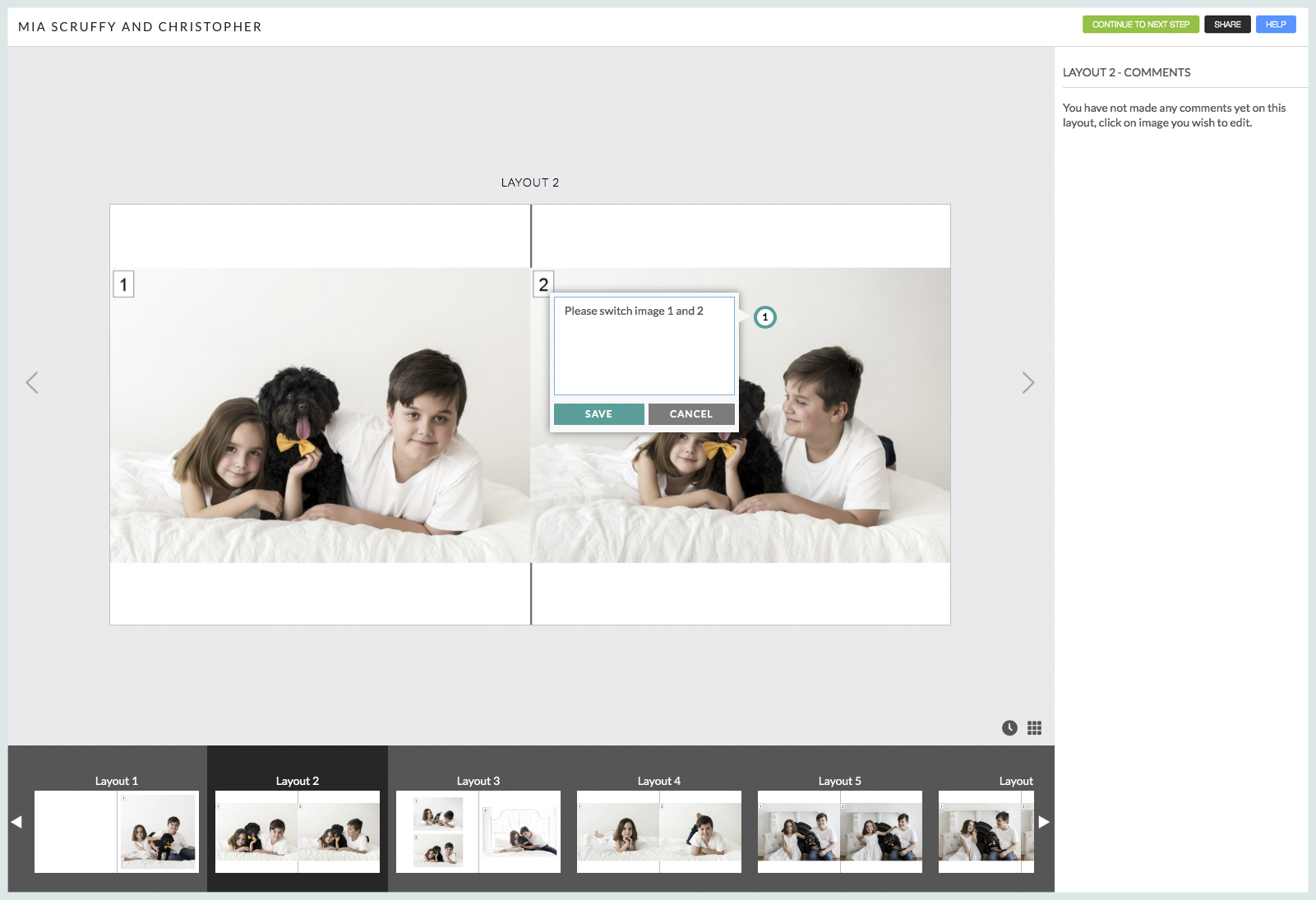

loading...